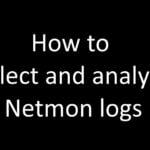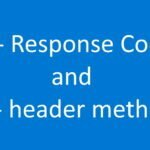Microsoft Teams is a powerful collaboration platform that enables teams to communicate, collaborate, and work together in real-time. One of the key features of Teams is the Teams Admin Center, which provides administrators with a centralized platform to manage Teams and other Microsoft 365 services. In this article, we’ll show you the steps to add an emergency address using the Teams Admin Center.
Understanding Emergency Address
An emergency address is a location that is designated as the place of refuge for employees in the event of an emergency. This could be a designated meeting place, a building or a street. In Teams, the emergency address is used to provide a location for emergency services in the event of an emergency. This feature is useful for organizations with multiple locations or remote workers, as it helps ensure that the right people are reached in case of an emergency.
Step 1: Access the Teams Admin Center
The first step in adding an emergency address is to access the Teams Admin Center. To do this, log into the Microsoft 365 Admin Center and then click on the Teams Admin Center tab. Once you are in the Teams Admin Center, you will see a dashboard that provides an overview of Teams and related services.
Step 2: Navigate to Emergency Address
Once you are in the Teams Admin Center, you need to navigate to the Emergency Address section. To do this, click on the “Teams” tab in the left-hand navigation menu and then click on “Emergency Address.”
Step 3: Add Emergency Address
Once you have navigated to the Emergency Address section, you can add a new emergency address by clicking on the “Add Emergency Address” button. In the new address form, you’ll need to provide a name for the emergency address and the address details. You can also add additional information, such as a phone number and notes.
Step 4: Verify and Save
Once you have entered all the necessary information, you need to verify and save the new emergency address. To do this, click on the “Verify” button, and then the “Save” button. Your new emergency address will now be available in Teams, and you can use it in case of an emergency.
Conclusion
The Teams Admin Center provides a powerful platform for managing Teams and other Microsoft 365 services. By following these steps, you can easily add an emergency address to your Teams account, ensuring that your employees have access to the right information in case of an emergency.
FAQs
What is the Teams Admin Center?
The Teams Admin Center is a centralized platform for managing Teams and other Microsoft 365 services. It provides administrators with a dashboard and tools for managing Teams, including the ability to add emergency addresses.
What is an emergency address?
An emergency address is a location that is designated as the place of refuge for employees in the event of an emergency. It is used by emergency services to reach employees in case of an emergency.
Why is an emergency address important?
An emergency address is important because it helps ensure that the right people are reached in case of an emergency. This is especially important for organizations with multiple locations or remote workers.
How do I add an emergency address in Teams?
To add an emergency address in Teams, you need to access the Teams Admin Center, navigate to the Emergency Address section, add a new emergency address, and then verify and save it.
Can I edit an emergency address once it’s been added?
Yes, you can edit an emergency address once it has been added. To do this, go to the Emergency Address section in the Teams Admin