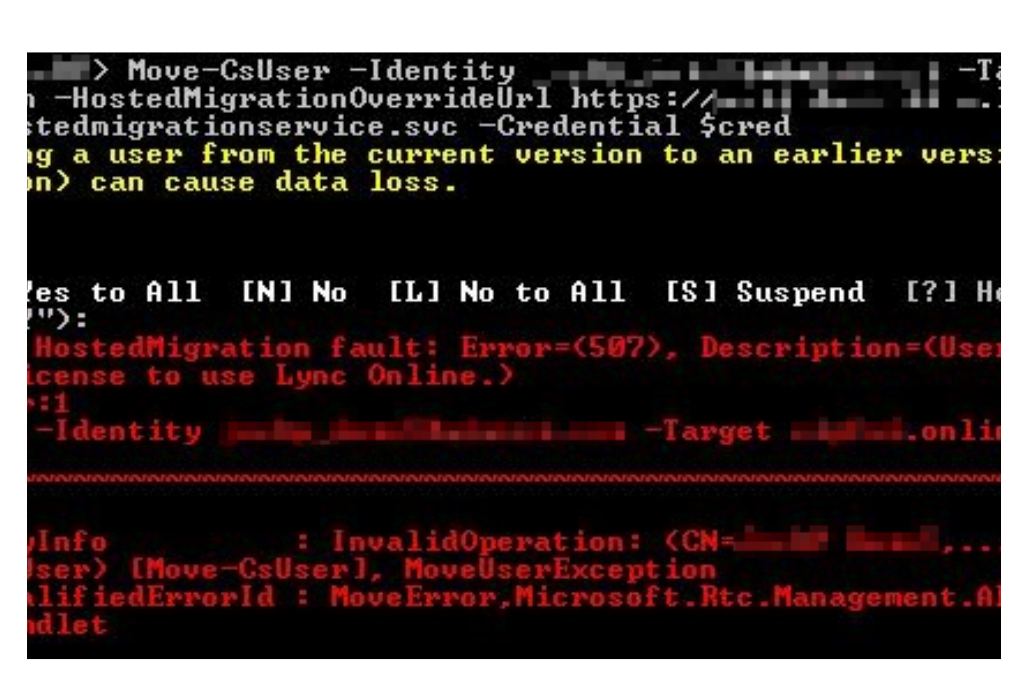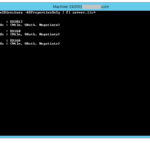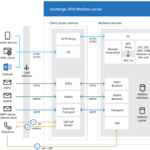Move-CsUser: If you’re using Skype for Business, you might be wondering how to move users from the cloud to on-premises. This guide provides a step-by-step approach to help you successfully migrate your users.
Table of Contents
Why Migrate to On-Premises using Move-csuser?
Move-CsUser: Before we dive into the migration process, it’s essential to understand why you might want to migrate to on-premises in the first place. Some of the benefits of on-premises Skype for Business include:
Better control over your data and security
Enhanced customization options
Improved performance and reliability
Migrating Users from the Cloud to On-Premises: Step-by-Step
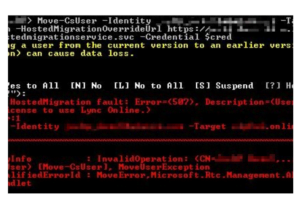
Here’s a step-by-step guide on how to migrate users from the cloud to on-premises.
Prepare Your Environment
Before you start migrating users, you need to prepare your environment. This includes:
Setting up an on-premises Skype for Business server
Installing the Skype for Business Management Shell
Configuring Active Directory synchronization
Verifying that the hybrid configuration is set up correctly Move Users to a Dedicated Pool
Once your environment is prepared, you can start moving users to a dedicated pool. Here’s how:
Create a new on-premises pool and add it to the topology.
Move a small number of users to the new pool to ensure that it’s working correctly.
Move the rest of your users to the new pool.
Configure External Access
After you’ve moved your users to the new pool, you need to configure external access. This includes:
Updating DNS records
Configuring your firewall to allow external access
Testing external access
Decommission Your Cloud Deployment
Once you’ve verified that external access is working correctly, you can decommission your cloud deployment. Here’s how:Remove the federation configuration from the cloud.
Remove the cloud users from the cloud deployment.
Delete the cloud deployment.
Move-csuser command
$cred=Get-Credential
$url=”https://admin1a.online.lync.com/HostedMigration/hostedmigrationService.svc”
Move-CsUser -Identity username@topicstalk.com -Target pool.corp.topicstalk.com -Credential $cred -HostedMigrationOverrideUrl $url
To remove the user’s assignment of TeamsUpgradePolicy, run the following cmdlet from a Teams PowerShell window:
Grant-CsTeamsUpgradePolicy -Identity $user -PolicyName $null
Conclusion
Migrating users from the cloud to on-premises can be a complex process, but it’s worth it if you want to have better control over your data and security, enhanced customization options, and improved performance and reliability. By following the step-by-step guide we’ve provided, you can successfully migrate your users and enjoy the benefits of on-premises Skype for Business.
Frequently Asked Questions
What are the benefits of moving users from the cloud to on-premises?
Some of the benefits of on-premises Skype for Business include better control over your data and security, enhanced customization options, and improved performance and reliability.
Is it a complicated process to move users from the cloud to on-premises?
Yes, it can be a complex process, but following a step-by-step guide can help simplify the process and ensure a successful migration.
What is the first step in moving users from the cloud to on-premises?
The first step is to prepare your environment, which includes setting up an on-premises Skype for Business server, installing the Skype for Business Management Shell, configuring Active Directory synchronization, and verifying that the hybrid configuration is set up correctly.
Can I move all my users to on-premises at once?
It’s recommended to move a small number of users to a new on-premises pool first to ensure that it’s working correctly before moving the rest of your users.
Is it necessary to configure external access after moving users to on-premises?
Yes, it’s necessary to configure external access to ensure that users can access Skype for Business from outside the organization.
Can I decommission my cloud deployment immediately after moving users to on-premises?
It’s important to verify that external access is working correctly before decommissioning your cloud deployment.
What do I need to do to decommission my cloud deployment?
You need to remove the federation configuration from the cloud, remove the cloud users from the cloud deployment, and delete the cloud deployment.
Don’t forget to support us by following us on Google News or Returning to the home page TopicsTalk
Join Telegram and WhatsApp for More updates
Follow us on social media