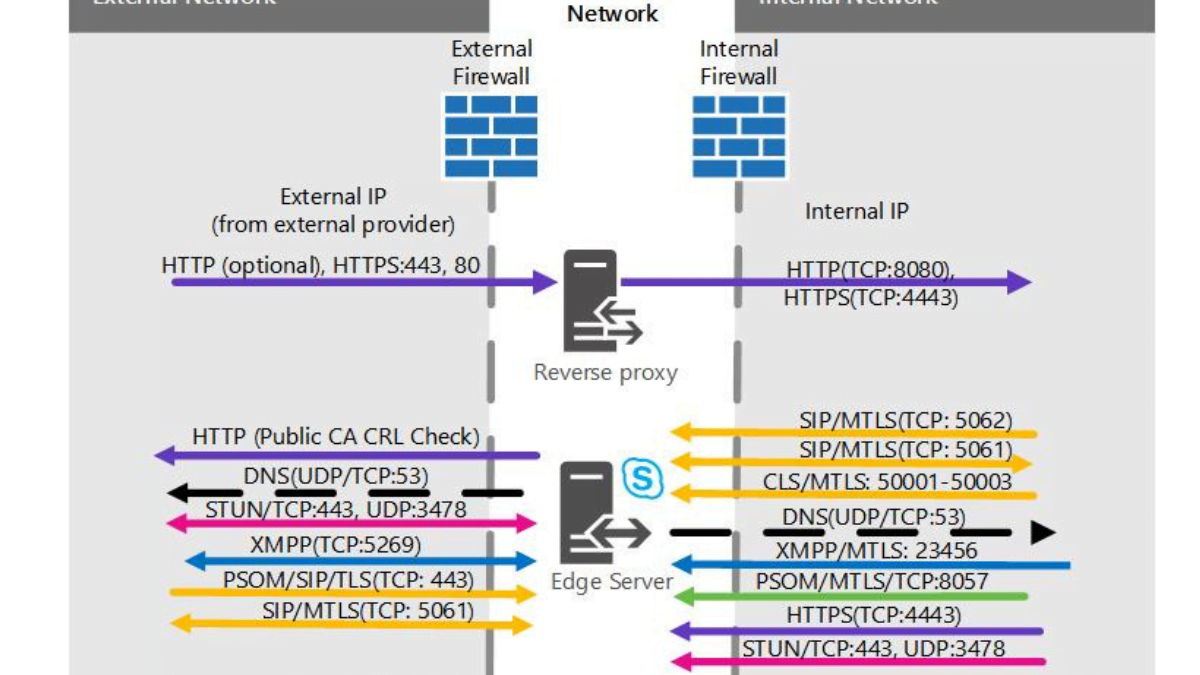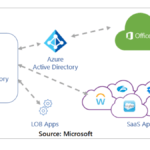Skype for Business is a powerful collaboration platform that enables businesses to communicate and collaborate with each other more effectively. It offers a wide range of features such as instant messaging, voice and video calls, and online meetings. One of the key components of the Skype for Business infrastructure is the Edge Server. The Edge Server is responsible for providing secure external access to Skype for Business services, such as federation, remote access, and web conferencing. In this article, we will explain how to deploy an Edge Server in a Skype for Business Server environment.
Table of Contents
What is an Edge Server?
An Edge Server is a server that is installed in a perimeter network, also known as a DMZ (demilitarized zone), and is used to provide secure external access to internal Skype for Business services. The Edge Server acts as a proxy between the internal Skype for Business servers and external clients or partners, such as remote users, federated partners, or anonymous users.
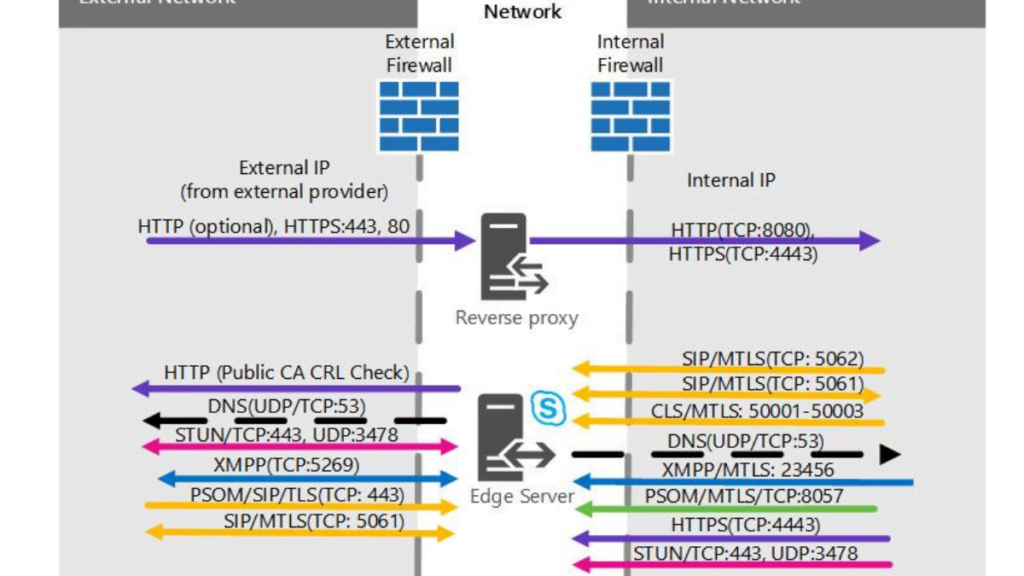
Why is an Edge Server necessary?
An Edge is necessary because it provides several important benefits:
- Secure external access: The Edge provides secure external access to internal Skype for Business services, ensuring that sensitive data is not exposed to the public internet.
- Federation: The Edge enables organizations to communicate and collaborate with partners that use a different instant messaging or conferencing system.
- Remote access: The Edge allows remote users to access internal Skype for Business services from anywhere with an internet connection.
- Web conferencing: The Edge enables external users to join Skype for Business meetings without requiring a VPN connection.
Now that we understand what an Edge is and why it is necessary, let’s move on to the deployment process.
Deploying an Edge Server in Skype for Business Server Environment
To deploy an Edge in a Skype for Business Server environment, you need to follow these steps:
Step 1: Prepare the Edge Server
Before you can install the Edge role, you need to prepare the server by installing the necessary prerequisites, such as the Windows Server operating system, .NET Framework, and other required components.
Step 2: Install the Edge Server role
After preparing the server, you can install the Edge role using the Skype for Business Server Deployment Wizard. During the installation process, you will be prompted to provide several configuration settings, such as the internal and external FQDNs, the IP address of the internal interface, and the IP address of the external interface.
Step 3: Configure the Edge Server
Once the Edge role is installed, you need to configure it by running the Skype for Business Server Deployment Wizard again. During the configuration process, you will need to provide additional settings, such as the certificate that will be used for secure external access, the SIP listening port, and the Edge’s access edge configuration.
Step 4: Test the Edge
After configuring the Edge, you should test it to ensure that it is working correctly. You can test the Edge by using the Skype for Business Server Remote Connectivity Analyzer or by connecting from an external client.
Frequently Asked Questions
What are the hardware requirements for an Edge?
The hardware requirements for an Edge depend on the expected workload and the number of concurrent users. Microsoft recommends using a server with at least four cores, 16 GB of RAM, and two network adapters.
Don’t forget to support us by following us on Google News or Returning to the home page TopicsTalk
Join Telegram and WhatsApp for More updates
Follow us on social media