load balancer: Deploying a supported load balancer in a Skype for Business Server environment is crucial for ensuring high availability and efficient load distribution. It helps to distribute client requests to different servers, ensuring that no single server is overloaded. In this article, we will explain in detail how to deploy a supported it in a Skype for Business Server environment and provide guidance on how to optimize its performance.
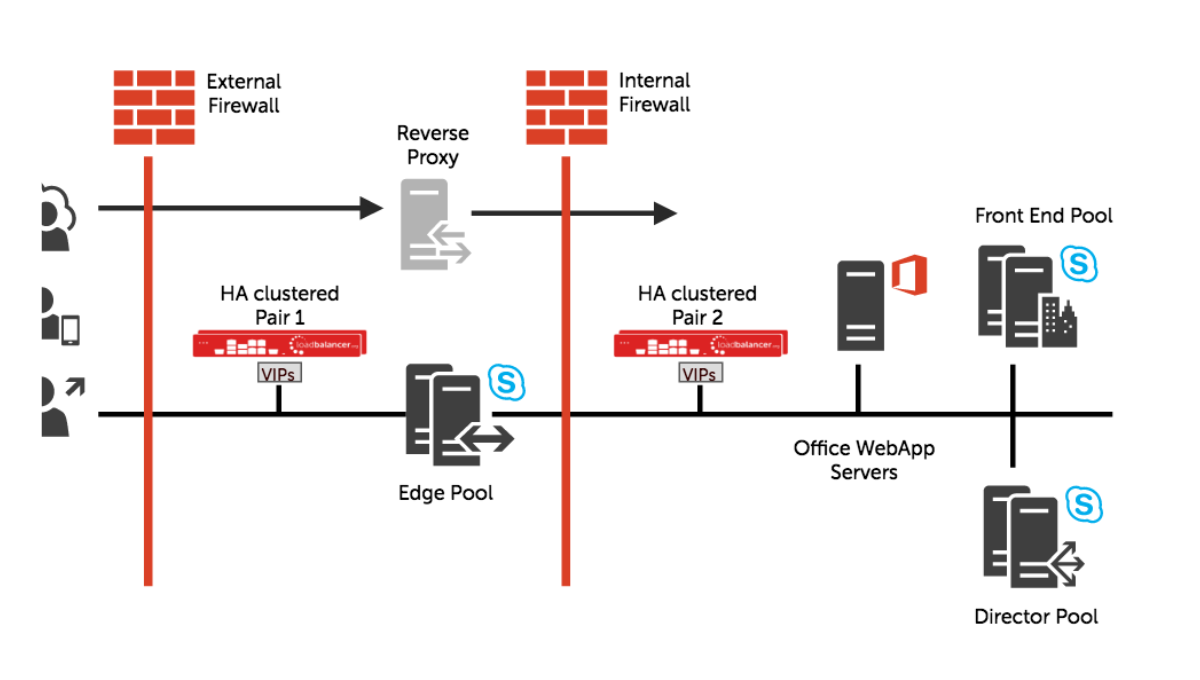
Table of Contents
What is a Load Balancer in Skype for Business Server Environment?
It is a device or software that distributes network traffic evenly across multiple servers to improve reliability, availability, and scalability. It helps to ensure that requests are directed to the most appropriate server and that no single server is overloaded with traffic. In a Skype for Business Server environment it is an essential for providing high availability and optimizing performance.
Why Deploy a Supported Load Balancer in Skype for Business Server Environment?
Deploying a supported HLB in a Skype for Business Server environment is crucial for ensuring high availability and efficient load distribution. A supported HLB helps to distribute client requests to different servers, ensuring that no single server is overloaded. It also enables seamless failover in the event of a server failure, ensuring uninterrupted service for end-users.
Steps to Deploy a Supported Load Balancer in Skype for Business Server Environment
Here are the steps to deploy a supported HLB in a Skype for Business Server environment:
Step 1: Identify Requirements
Before deploying a this one it is essential to identify the requirements for the Skype for Business Server environment. This includes the number of servers, the expected traffic load, and the type of traffic to be balanced.
Step 2: Choose HLB
Once the requirements are identified, choose a HLB that is supported by Skype for Business Server. Microsoft provides a list of supported HLB on its website, and it is essential to select a HLB that meets the Skype for Business Server requirements.
Step 3: Configure HLB
After selecting it, configure it according to the manufacturer’s instructions and the Skype for Business Server deployment guide. This includes configuring virtual IPs, SSL certificates, and the load balancing algorithm.
Step 4: Test the Load Balancer
Once the it is configured, test it to ensure that it is functioning correctly. This includes testing failover, load distribution, and SSL certificate installation.
Step 5: Optimize Load Balancer Performance
To optimize HLB performance, ensure that it is configured correctly and that it is using the appropriate load balancing algorithm. Also, monitor the HLB’s performance regularly to ensure that it is functioning correctly.
Frequently Asked Questions
What is the role of a load balancer in a Skype for Business Server environment?
It distributes network traffic evenly across multiple servers to improve reliability, availability, and scalability. In a Skype for Business Server environment, a HLB is essential for providing high availability and optimizing performance.
Why is it essential to deploy a supported load balancer in a Skype for Business Server environment?
Deploying a supported HLB in a Skype for Business Server environment is crucial for ensuring high availability and efficient load distribution. A supported HLB helps to distribute client requests to different servers, ensuring that no single server is overloaded.
Don’t forget to support us by following us on Google News or Returning to the home page TopicsTalk
Join Telegram and WhatsApp for More updates
Follow us on social media
