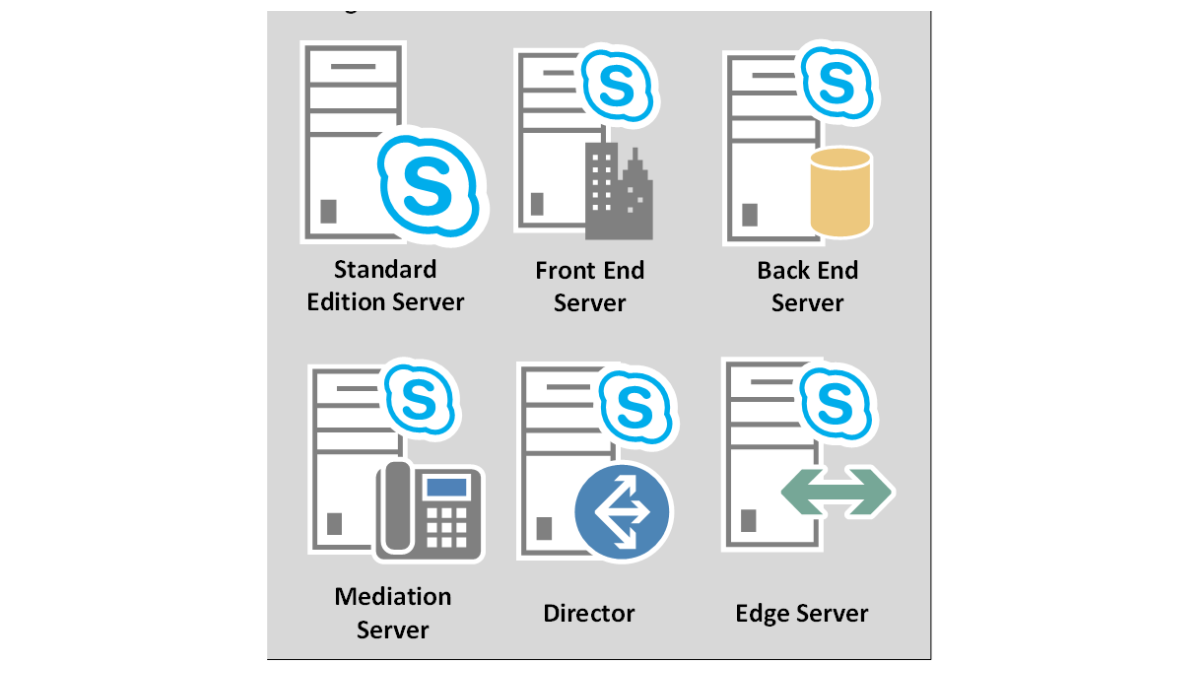Introduction: director Server
director Server : If you’re looking to deploy a director in a Skype for Business Server environment, then you’ve come to the right place. A director acts as an intermediary between the front-end server and the edge server, improving the overall performance and security of your Skype for Business deployment. In this article, we’ll walk you through the process of deploying a director in your environment.
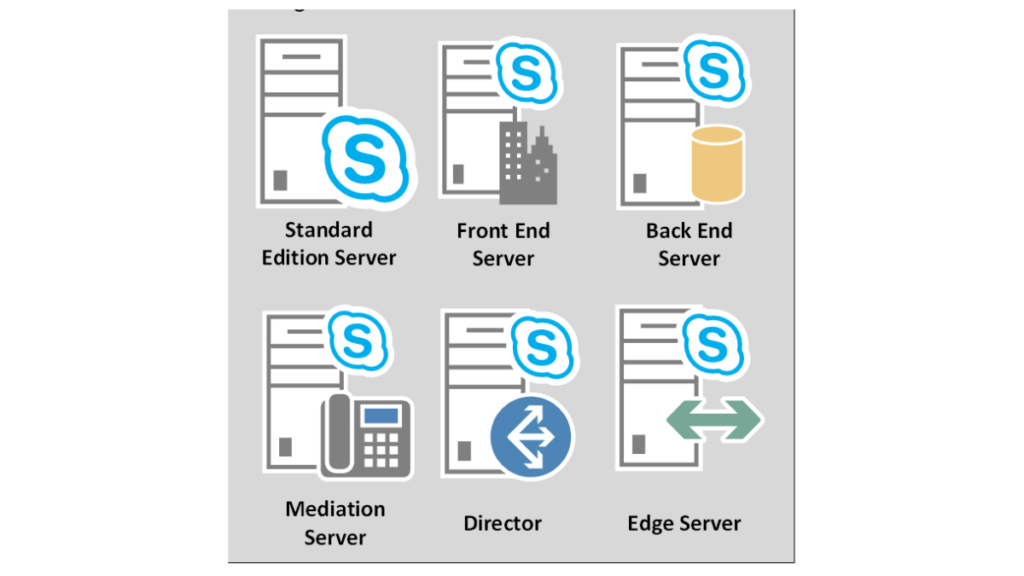
Table of Contents
Before we dive into the details of deploying a director, it’s important to understand the benefits it offers. A director reduces the load on the front-end server, making it easier to manage and reducing the risk of downtime. It also provides an additional layer of security by allowing you to control access to your Skype for Business environment from the edge server.
Now, let’s get started with the deployment process.
Step 1: Plan your deployment: director Server
director Server : Before deploying a director, you need to plan your deployment. This includes identifying the hardware and software requirements, deciding on the deployment topology, and determining the placement of the director in your environment.
Hardware requirements:
- At least 8 GB of RAM
- 4 CPU cores
- 100 GB of hard disk space
Software requirements:
- Windows Server 2012 R2 or later
- Skype for Business Server 2015 or later
Deployment topology:
There are two deployment topologies to choose from: a single director server or a director pool. A single director server is recommended for small environments, while a director pool is recommended for larger environments.
Placement of director:
The director should be placed in a perimeter network (also known as a DMZ) to protect it from external threats. It should also have a dedicated network interface card (NIC) for communication with the front-end and edge servers.
Step 2: Install and configure Windows Server: director Server
Once you’ve planned your deployment, the next step is to install and configure Windows Server on the director. This involves the following steps:
- Install Windows Server on the director.
- Join the server to the domain.
- Configure the NICs on the server.
- Install the necessary Windows updates.
- Configure the firewall to allow the necessary traffic.
Step 3: Install Skype for Business Server: director Server
The next step is to install Skype for Business Server on the director. This involves the following steps:
- Download the Skype for Business Server installation files.
- Install the Skype for Business Server prerequisites.
- Run the Skype for Business Server installation wizard.
- Configure the Skype for Business Server topology.
- Publish the Skype for Business Server topology.
Step 4: Configure the director server
Once you’ve installed Skype for Business Server on the director, the next step is to configure the director . This involves the following steps:
- Install the director role.
- Configure the director settings.
- Configure the director DNS records.
- Enable SIP message compression.
Step 5: Verify the deployment
The final step is to verify the deployment. This involves the following steps:
- Test the director connectivity.
- Test the director functionality.
- Verify the director configuration.
Frequently Asked Questions
What is a director role in Skype for Business Server?
A director role acts as an intermediary between the front-end server and the edge server, improving the overall performance and security of your Skype for Business deployment.
Don’t forget to support us by following us on Google News or Returning to the home page TopicsTalk
Join Telegram and WhatsApp for More updates
Follow us on social media