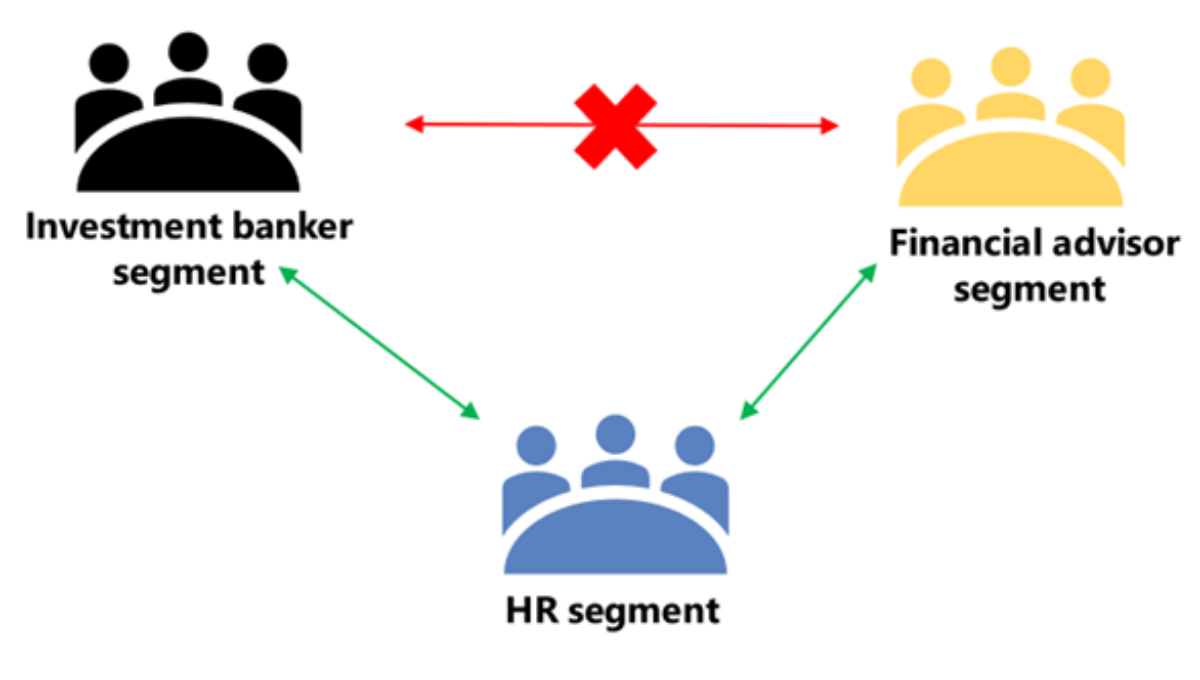Information security is critical for any organization, and with the rise of remote work, it has become even more important to safeguard sensitive information. Microsoft Teams is a widely used communication and collaboration tool, and creating an information barrier policy in Teams can help organizations prevent data leaks and maintain regulatory compliance. In this article, we will discuss how to create an information barrier policy in Microsoft Teams.
Table of Contents
1. Introduction
Microsoft Teams is a popular communication and collaboration platform used by millions of people worldwide. While it offers several features to enhance productivity and streamline teamwork, it also poses a risk of data leakage if not used securely. In this article, we will guide you on how to prevent unauthorized access to sensitive information.
2. What is it ?
An information barrier policy is a set of rules and restrictions that organizations can implement to prevent the unauthorized sharing of information between individuals or groups within the organization. In Microsoft Teams, it allows administrators to define and enforce restrictions on communication and collaboration between different user groups. It helps organizations to comply with regulatory requirements and prevent potential conflicts of interest.
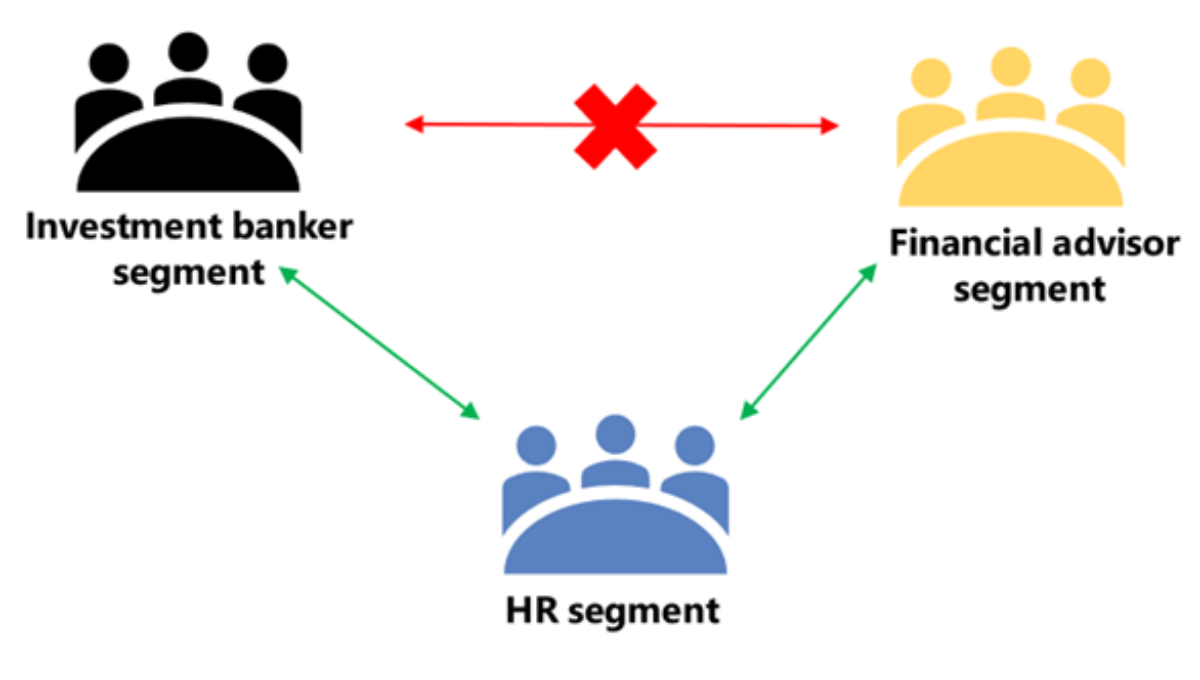
3. Why Do You Need an Information Barrier Policy in Microsoft Teams?
Organizations, especially those operating in highly regulated industries such as finance and healthcare, must protect sensitive information from unauthorized access or disclosure. With the growing trend of remote work, it has become even more challenging to ensure information security. In Microsoft Teams can help organizations mitigate the risks associated with data leaks and protect sensitive information from being shared with unauthorized individuals or groups.
4. Preparing to Create an Information Barrier Policy
Before creating it in Microsoft Teams, there are a few things you need to consider:
- Identify the user groups that require restricted access to certain information.
- Determine the conditions that trigger the enforcement of the policy.
- Define the enforcement actions that will be applied when a violation occurs.
5. Creating an Information Barrier Policy in Microsoft Teams
Step 1: Create a New Policy
To create a new policy in Microsoft Teams, follow these steps:
- Log in to the Microsoft Teams admin center.
- Click on “Teams apps” in the left menu.
- Select “Policies” from the sub-menu.
- Click on “Information barriers” and then click on “Add” to create a new policy.
Step 2: Add Conditions
After creating a new policy, the next step is to define the conditions that trigger the enforcement of the policy. These conditions can be based on user attributes, such as department or job title, or on communication activities, such as chat messages or calls.
- Under “Conditions”, click on “Add”.
- Select the attribute or activity you want to use as a condition.
- Configure the condition by selecting the appropriate options.
- Repeat steps 1-3 to add additional conditions as needed.
Step 3: Add Enforcement Actions
Once the conditions are defined, the next step is to determine the enforcement actions that will be applied when a violation occurs. Enforcement actions can include blocking communication between user groups, alerting administrators, or logging the violation.
- Under “Enforcement actions”, click on “Add”.
- Select the action you want to apply when a violation occurs.
- Configure the action by selecting the appropriate options.
- Repeat steps 1-3 to add additional enforcement actions as needed.
Step 4: Review and Assign the Policy
After defining the conditions and enforcement actions, review the policy to ensure it meets your requirements. Once you are satisfied with the policy, assign it to the relevant user groups.
- Under “Review and assign”, review the policy details.
- Click on “Assign policy”.
- Select the user groups to which the policy will be applied.
- Click on “Save” to apply the policy.
6. Best Practices for Creating an Information Barrier Policy
Here are some best practices to consider when creating an information barrier policy in Microsoft Teams:
- Define clear and concise conditions and enforcement actions.
- Involve relevant stakeholders in the policy creation process.
- Regularly review and update the policy to reflect changes in the organization’s structure or regulatory requirements.
- Educate users on the policy and its implications.
- Monitor and analyze policy violations to identify areas for improvement.
7. Conclusion
It can help organizations prevent data leaks and maintain regulatory compliance. By defining and enforcing restrictions on communication and collaboration between user groups, organizations can protect sensitive information from unauthorized access or disclosure. By following the steps outlined in this article and adopting best practices, you can create an effective information barrier policy in Microsoft Teams.
Frequently Asked Questions
What is an information barrier policy?
It is a set of rules and restrictions that organizations can implement to prevent the unauthorized sharing of information between individuals or groups within the organization.
Why do organizations need an information barrier policy in Microsoft Teams?
Organizations needs it to protect sensitive information from unauthorized access or disclosure, especially in highly regulated industries such as finance and healthcare
What are the steps to create an information barrier policy in Microsoft Teams?
The steps to create policy are: create a new policy, add conditions, add enforcement actions, and review and assign the policy.
What are some best practices for creating an information barrier policy in Microsoft Teams?
Some best practices for creating an information barrier policy in Microsoft Teams include defining clear and concise conditions and enforcement actions, involving relevant stakeholders, regularly reviewing and updating the policy, educating users, and monitoring policy violations.
How can an information barrier policy help organizations comply with regulatory requirements?
An information barrier policy can help organizations comply with regulatory requirements by preventing unauthorized sharing of sensitive information between individuals or groups within the organization.
Don’t forget to support us by following us on Google News or Returning to the home page TopicsTalk
Join Telegram and WhatsApp for More updates
Follow us on social media