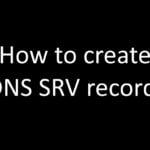With the rise of remote work, Microsoft Teams has become an essential tool for businesses to communicate and collaborate with their employees. Teams Admin Center is an integral part of the Microsoft Teams platform, providing administrators with the necessary tools to manage and maintain their organization’s Teams environment. One of the important features of Teams Admin Center is the ability to create and modify encryption policies, which is critical to ensure the security of confidential information in Teams.
In this article, we’ll explore how to create and modify enhanced encryption policies using Teams Admin Center, including:
- What is Teams Admin Center?
- The benefits of using Teams Admin Center for creating and modifying encryption policies.
- Step-by-step instructions for creating and modifying encryption policies in Teams Admin Center.
1. What is Teams Admin Center?
Teams Admin Center is a central location where administrators can manage Teams settings and policies for their organization. This includes setting up and managing Teams audio conferencing, call queues, auto attendants, phone numbers, and more. The Teams Admin Center also provides administrators with the ability to create and modify encryption policies, which is critical for ensuring the security of sensitive information in Teams.
2. The Benefits of Using Teams Admin Center for Creating and Modifying Encryption Policies
Using Teams Admin Center to create and modify encryption policies provides several benefits for administrators, including:
- Centralized control: Teams Admin Center provides a central location where administrators can manage encryption policies for their organization, making it easy to keep track of all policies and make changes as needed.
- Streamlined process: Teams Admin Center provides a user-friendly interface that makes it easy to create and modify encryption policies, even for administrators with little or no technical experience.
- Improved security: Creating and modifying encryption policies in Teams Admin Center ensures that sensitive information is encrypted, providing an additional layer of security to protect against cyber threats.
3. Step-by-Step Instructions for Creating and Modifying Encryption Policies in Teams Admin Center
Creating and modifying encryption policies in Teams Admin Center is a straightforward process. Here’s a step-by-step guide to help you get started:
- Log in to Teams Admin Center.
- In the left navigation menu, select Encryption policies.
- To create a new policy, select Create policy.
- Enter a name for the policy and select the encryption settings you want to apply to the policy.
- To modify an existing policy, select the policy from the list and select Edit policy.
- Make any desired changes to the policy and select Save.
That’s all there is to it! With Teams Admin Center, creating and modifying encryption policies is quick and easy, giving administrators the peace of mind that sensitive information is secure.
Conclusion
Creating and modifying encryption policies using Teams Admin Center is an important part of managing a secure Teams environment. With the ability to create and modify policies in a centralized location and the user-friendly interface, Teams Admin Center makes it easy for administrators to ensure the security of sensitive information in Teams. Whether you’re a seasoned administrator or new to Teams, this step-by-step guide will help you get started with creating and modifying encryption policies in Teams Admin Center.
FAQs
What is Teams Admin Center?
Teams Admin Center is a central location where administrators can manage Teams settings and policies for their organization.
What are the benefits of using Teams Admin Center for creating and modifying encryption policies?
Using Teams Admin Center to create and modify encryption policies provides