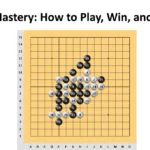Deploying Exchange Server 2016 on Windows Server 2016 is an essential task for organizations that rely on email as their primary communication tool. Exchange Server is a messaging platform that enables users to send and receive emails, manage contacts and calendars, and share documents and other files. In this article, we will guide you through the process of deploying Exchange Server 2016 on Windows Server 2016.
Table of Contents
Before we begin, it is important to note that deploying Exchange Server 2016 on Windows Server 2016 requires a thorough understanding of both Exchange Server and Windows Server. If you are not familiar with these technologies, we recommend seeking assistance from a qualified IT professional.
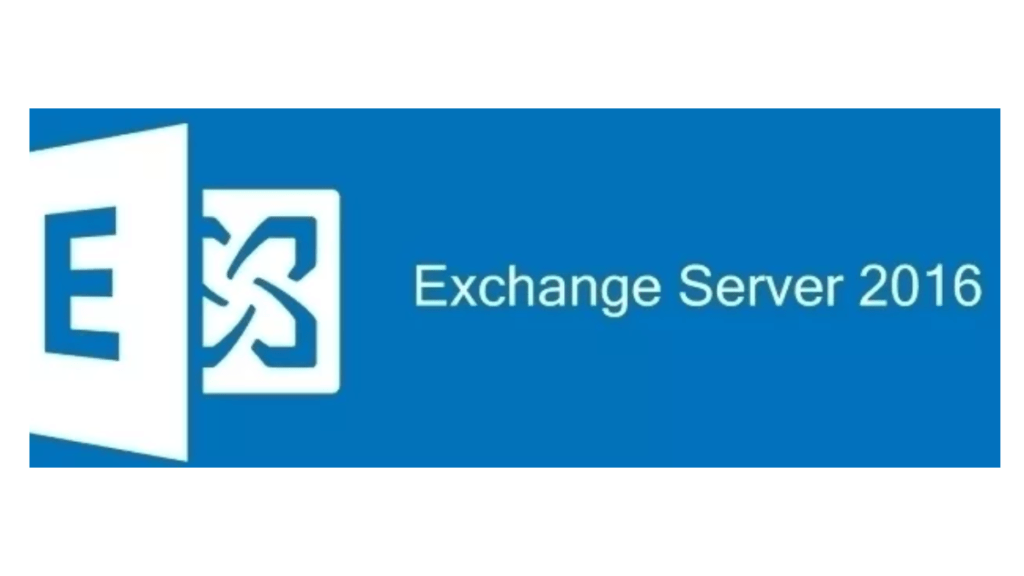
System Requirements
Before deploying Exchange Server 2016 on Windows Server 2016, it is crucial to ensure that your system meets the minimum requirements. The following are the minimum system requirements for Exchange Server 2016 on Windows Server 2016:
- Processor: 64-bit processor with at least two cores
- Memory: 8GB of RAM, plus an additional 4GB for each Mailbox server role
- Storage: At least 30GB of free space on the drive where you install Exchange
- Operating System: Windows Server 2016 Standard or Datacenter Edition with Desktop Experience
Install Windows Server 2016
The first step in deploying Exchange Server 2016 on Windows Server 2016 is to install the operating system. You can either install Windows Server 2016 from a DVD or by creating a bootable USB drive.
Once you have installed Windows Server 2016, make sure that it is fully updated by running Windows Update.
Install Exchange Server 2016
Once you have installed Windows Server 2016, you can proceed to install Exchange Server 2016. To do this, follow the steps below:
- Insert the E2K16 DVD or mount the ISO file.
- Run the E2K16 setup.
- On the Check for Updates page, select the option to connect to the internet and check for updates.
- On the Introduction page, select the option to Install Microsoft E2K16.
- On the License Agreement page, read the license agreement and select the checkbox to accept it.
- On the Server Role Selection page, select the Mailbox role and any other roles you require.
- On the Installation Space and Location page, select the installation location and check the box to enable malware scanning.
- On the Malware Protection Settings page, configure the settings as required.
- On the Readiness Checks page, review the results to ensure that all checks have passed.
- On the Final Configuration page, click Install to begin the installation.
Configure Exchange Server 2016
Once you have installed E2K16, you can proceed to configure it. The following are the basic steps to configure E2K16:
- Open the Exchange Admin Center (EAC) by browsing to https://localhost/ecp in your web browser.
- Enter your credentials to log in to the EAC.
- Configure your accepted domains, email address policies, and address lists as required.
- Create your recipient mailboxes and distribution groups.
- Configure your send and receive connectors.
- Configure your client access protocols, such as Outlook Web Access (OWA) and ActiveSync.
Configure DNS
To ensure that E2K16 can send and receive emails, you must configure the necessary DNS records properly.
Conclusion
Deploying E2K16 on Windows Server 2016 can seem like a daunting task, but with the right preparation and knowledge, it can be done efficiently and effectively. By following the steps outlined in this article, you can successfully deploy E2K16 on your Windows Server 2016 system and take advantage of all the benefits that it has to offer.
We hope this guide has been useful in helping you deploy E2K16 on Windows Server 2016. If you have any questions or need further assistance, please don’t hesitate to reach out to us.
Frequently asked questions
Do I need any specific hardware requirements to deploy Exchange Server 2016 on Windows Server 2016?
Yes, you will need to ensure that your system meets the minimum hardware requirements for E2K16. You can find more information on these requirements in Microsoft’s official documentation.
Can I deploy Exchange Server 2016 on a virtual machine?
Yes, you can deploy E2K16 on a virtual machine, but you will need to ensure that your virtual machine meets the minimum hardware requirements and that it is configured correctly.
What is the difference between Standard and Enterprise editions of Exchange Server 2016 ?
The Standard edition of E2K16 allows for up to five databases per server, while the Enterprise edition allows for an unlimited number of databases per server.
Do I need to install any additional software or tools to deploy Exchange Server 2016 on Windows Server 2016?
No, all the necessary tools and software are included in the E2K16 installation package
How do I ensure that my Exchange Server 2016 deployment is secure?
You can ensure that your E2K16 deployment is secure by following Microsoft’s recommended security best practices, including implementing SSL certificates, configuring firewalls, and enabling two-factor authentication.
Don’t forget to support us by following us on Google News or Returning to the home page TopicsTalk
Join Telegram and WhatsApp for More updates
Follow us on social media