Formulas in Excel: Being proficient in Excel is a significant skill in today’s professional scenario. There are various benefits to using Excel as it is a versatile tool used for performing difficult calculations and analyzing data. One of the basic aspects of Excel proficiency is knowing to Duplicate Formula in Excel in multiple cells or worksheets. Learn to navigate through Excel effectively and efficiently with Microsoft Excel Training. To help you with your data analysis efforts, this blog will discuss advanced ways of duplicating complicated formulas in Excel.
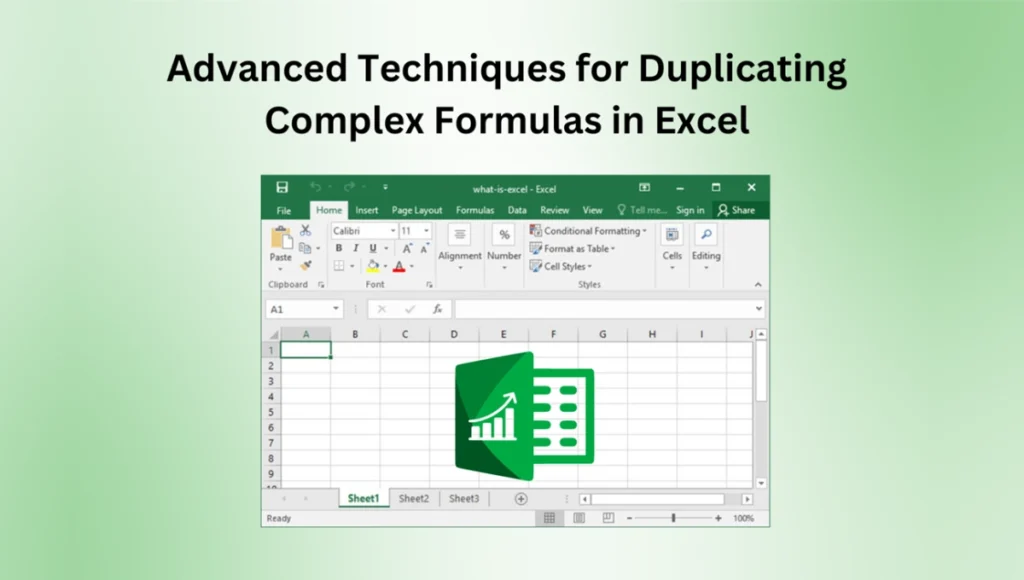
Table of Contents
Understanding Complex Formulas in Excel
Before discussing advanced duplication techniques, it’s essential to understand what constitutes a complex formula in Excel. Complex formulas typically involve multiple functions, nested functions, array formulas, or references to external data sources. It cannot be easy to reproduce these results precisely when working with big datasets or formulas that depend on dynamic ranges of variables.
Advanced Duplication Techniques
Using Absolute and Relative References
In Excel, you can choose between absolute and relative cell references. When the formula is copied or filled, absolute references ($A$1) stay the same, but relative references (A1) change depending on the relative position of the destination cell. Carefully use relative and absolute references to ensure complex formulas work as expected when copied across cells.
Employing Named Ranges
Named ranges in Excel give cell ranges or constants meaningful names. By utilising named ranges, you can make your formulas more straightforward to comprehend and manage. For easier duplication, Excel automatically changes the references to named ranges when you duplicate formulas that reference them, considering the relative position of the target cell.
Making Use of Array Formulae
Excel array formulas are a valuable tool for complex computations because they allow you to conduct calculations on numerous cells concurrently. Formulas using array functions can be easily duplicated in Excel because the programme handles the array calculations and updates the output appropriately. This can significantly simplify the process of duplication, which is particularly useful when working with big datasets or complex calculations.
Leveraging Excel Tables
Structured references, another name for Excel tables, provide for more organised data storage and analysis in the spreadsheet programme. When you work with complicated formulas that relate to data in Excel tables, Excel will automatically adjust the formulas to fit the changing size of the tables. This dynamic behaviour makes the duplicating process more accessible and keeps formulas accurate and up to date.
Using Cell References with Offset and Indirect Functions
Using Excel’s offset and indirect tools, you may create cell references that change according to certain conditions. When combined with other formulas and functions, these functions allow you to build dynamic formulas that can adjust to changes in your dataset or the structure of your worksheet. This feature can be a lifesaver when duplicating complicated formulas with different data layouts to other cells.
Automating with Macros and VBA
Automating with Excel’s macro recorder and Visual Basic for Applications (VBA) makes repetitive processes easier. To save time and avoid mistakes while duplicating complex formulas in Excel, you can automate the process by recording your actions as a macro or by writing custom VBA code. This method shines when working with huge datasets or carrying out complex computations.
Best Practices for Duplication
When working with complicated formulas in Excel, it’s important to remember the following recommended practices:
Test Your Formulas
Before duplicating complicated formulas to other cells or worksheets, test them extensively to ensure they work as expected and produce the desired results.
Document Your Formulas
Users unfamiliar with Excel’s syntax and functionalities may need help understanding complex formulas. If you want your formulas to be understood by other people, you should carefully record them using comments or cell notes.
Use Error Handling
Incorporate error handling strategies, such as the IFERROR or ISERROR functions, into your formulas to gently deal with possible mistakes or unforeseen circumstances.
Regularly Review and Update
Review and update your formulae regularly to ensure they are up-to-date and accurate. This will help keep your formulas relevant and accurate if your dataset or company needs to change.
Conclusion
It can be challenging to duplicate complex formulas in Excel, mainly when working with big datasets or complicated calculations. On the other hand, you may automate the process with macros and VBA, use named ranges, array formulae, Excel tables, dynamic cell references, and absolute and relative references to simplify the duplicating process and guarantee the accuracy of your formulas. Excel is a powerful tool for data analysis and calculation, and by following best practices and validating your formulas rigorously, you may confidently duplicate complex formulas in Excel.
Don’t forget to support us by following us on Google News or Returning to the home page TopicsTalk
Join Telegram and WhatsApp for More updates
Follow us on social media
