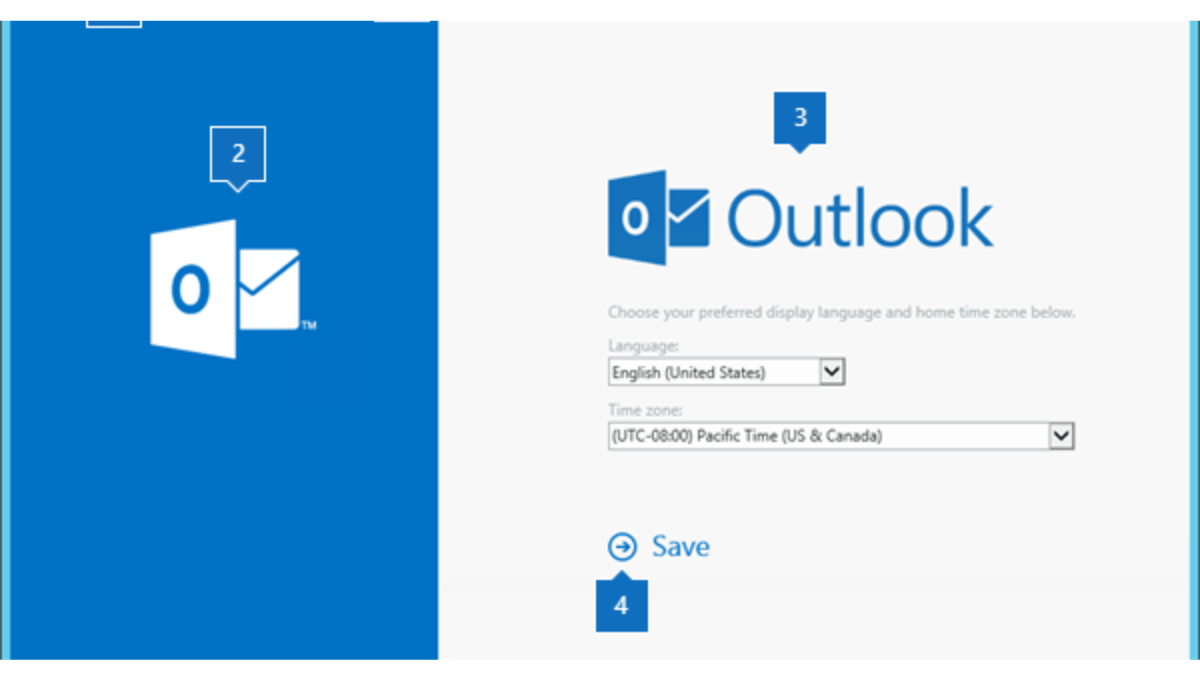Outlook web access is a powerful email platform used by many organizations to manage their email communication. One of the features of Exchange Server is the ability to access email through a web interface called Outlook Web Access (OWA). In this article, we will discuss how to set up OWA both internally and externally in Exchange Server.
Table of Contents
1. Introduction Outlook Web Access
Outlook Web Access is a web-based email client that allows users to access their Exchange Server mailbox from anywhere with an internet connection. Setting up OWA can be a complex process, especially if you need to provide access both internally and externally. In this article, we will walk you through the process of setting up Outlook Web Access both internally and externally in Exchange Server.
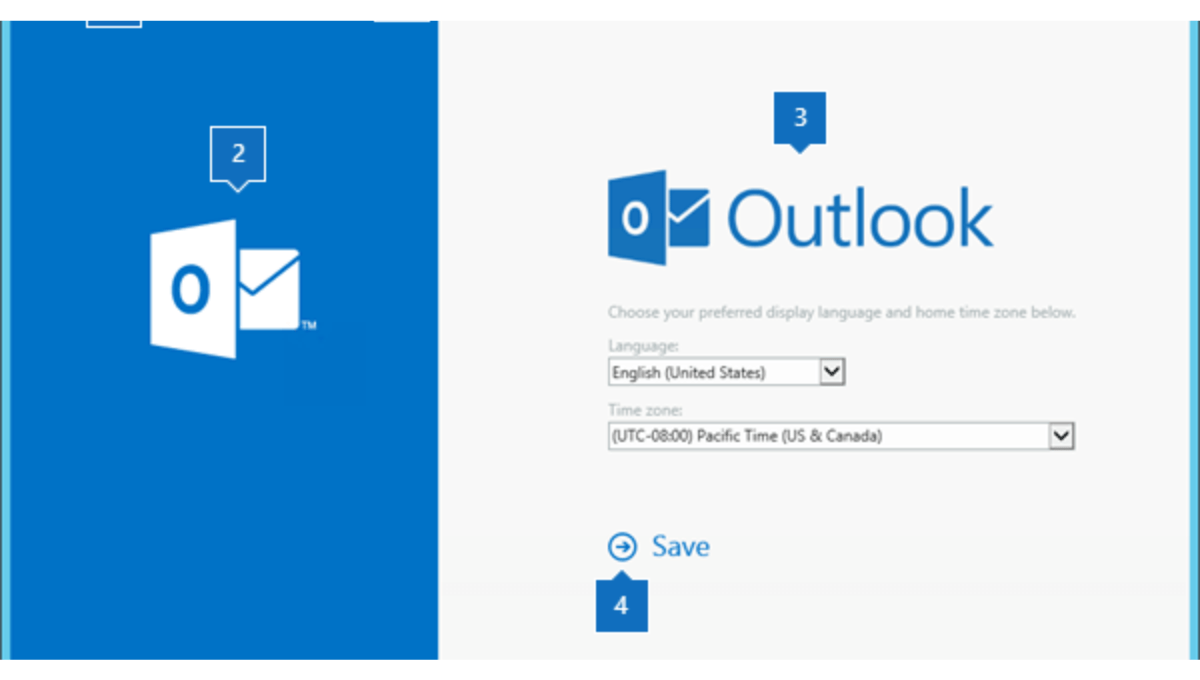
2. Understanding Outlook Web Access
Outlook Web Access is a web-based email client that provides access to an Exchange Server mailbox through a web browser. It is commonly used by organizations that want to provide remote access to email for their employees. OWA provides many of the same features as the Outlook desktop client, including email, calendar, contacts, and tasks.
3. Prerequisites for Setting Up Outlook Web Access
Before you can set up OWA, you need to have the following prerequisites in place:
- A properly configured Exchange Server environment
- A Client Access Server role installed on the Exchange Server
- An SSL certificate for secure communication with the Exchange Server
4. Setting up Outlook Web Access Internally
Setting up Outlook web access internally involves configuring the Client Access Server role on the Exchange Server and configuring the Outlook Web App virtual directory.
Installing the Client Access Server Role
The first step in setting up OWA internally is to install the Client Access Server role on the Exchange Server. This role provides access to Exchange services, including OWA. To install the role, follow these steps:
- Open the Exchange Management Console.
- Navigate to the Server Configuration node.
- Select the server where you want to install the Client Access Server role.
- Right-click the server and select Add Exchange Features.
- Follow the prompts to install the Client Access Server role.
Configuring the Outlook Web App Virtual Directory
Once you have installed the Client Access Server role, you need to configure the Outlook Web App virtual directory. This directory is used to provide web access to Exchange mailboxes. To configure the directory, follow these steps:
- Open the Exchange Management Console.
- Navigate to the Server Configuration node.
- Select the server where you installed the Client Access Server role.
- Click the Client Access Server role.
- Select the Outlook Web App tab.
- Click the Properties button.
- Configure the settings for the virtual directory, including authentication and security settings.
Configuring SSL Certificates for OWA
Finally, you need to configure SSL certificates for secure communication with the Exchange Server. This is important to protect sensitive information, such as login credentials and email content. To configure SSL certificates, follow these steps:
- Obtain an SSL certificate from a trusted certificate authority.
- Install the SSL certificate on the Exchange Server. 3. Configure the SSL certificate for the Outlook Web App virtual directory.
5. Setting up Outlook Web Access Externally
Setting up OWA externally involves configuring the firewall and DNS settings to allow external access to the Exchange Server, as well as configuring SSL certificates for secure communication.
Configuring Firewall for OWA Access
The first step in setting up OWA externally is to configure the firewall to allow external access to the Exchange Server. To do this, you need to create a rule on your firewall that allows traffic on port 443 (HTTPS) to the Exchange Server.
Configuring DNS for OWA Access
Next, you need to configure your DNS settings to allow external access to the Exchange Server. This involves creating a DNS record for the Exchange Server that points to the external IP address of your firewall. This allows users to access OWA by entering a URL, such as https://mail.example.com, in their web browser.
Configuring SSL Certificates for OWA
Finally, you need to configure SSL certificates for secure communication with the Exchange Server. This is important to protect sensitive information, such as login credentials and email content. To configure SSL certificates, follow the same steps as for setting up OWA internally.
6. Troubleshooting Outlook Web Access Issues
If you experience issues with OWA access, there are several troubleshooting steps you can take. These include:
- Checking the firewall and DNS settings to ensure they are configured correctly.
- Checking the SSL certificate to ensure it is installed correctly and valid.
- Checking the virtual directory settings to ensure they are configured correctly.
- Checking the Exchange Server logs for any errors or issues.
7. Best Practices for Securing Outlook Web Access
To ensure the security of your OWA environment, there are several best practices you should follow, including:
- Using SSL certificates for secure communication.
- Enforcing strong password policies.
- Enabling two-factor authentication.
- Regularly updating and patching the Exchange Server and OWA.
- Implementing a web application firewall.
8. Conclusion
Setting up Outlook Web Access can be a complex process, especially if you need to provide access both internally and externally. However, by following the steps outlined in this article, you can set up OWA with ease and ensure the security of your email environment.
Frequently Asked Questions
Do I need a separate SSL certificate for internal and external OWA access?
No, you can use the same SSL certificate for both internal and external OWA access.
Can I restrict access to OWA based on user roles?
Yes, you can use Exchange Server’s role-based access control (RBAC) feature to restrict access to OWA based on user roles.
Can I customize the OWA interface?
Yes, you can customize the OWA interface using Exchange Server’s theme feature.
Can I access shared mailboxes through OWA?
Yes, you can access shared mailboxes through OWA by adding them to your mailbox list.
Can I access OWA from a mobile device?
Yes, you can access OWA from a mobile device by using a web browser or by downloading the Outlook mobile app.
Don’t forget to support us by following us on Google News or Returning to the home page TopicsTalk
Join Telegram and WhatsApp for More updates
Follow us on social media