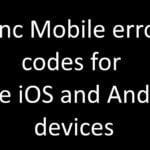As an Office 365 administrator, one of your responsibilities may include managing the billing and subscription details of your organization’s account. The Billing section of the Office 365 Admin Center allows you to view and manage your organization’s subscription details, purchase additional services, and view billing history. In this article, we will walk you through the steps of navigating the billing section of the Office 365 Admin Center.
Step 1: Log in to the Office 365 Admin Center To begin, log in to the Office 365 Admin Center using your administrator account. Once you have successfully logged in, you will be taken to the home screen of the Admin Center.
Step 2: Navigate to the Billing section In the navigation pane on the left, click on the “Billing” option. This will take you to the Billing page, where you can manage all the billing and subscription details of your organization’s Office 365 account.
Step 3: View your subscription details On the Billing page, you will see an overview of your organization’s subscription details, including the services you are currently subscribed to, the expiration date of your subscription, and the number of licenses you have available.
Step 4: Purchase additional services If you need to purchase additional services or add more licenses to your subscription, you can do so by clicking on the “Buy services” button on the Billing page. From there, you can choose the services or licenses you wish to purchase and proceed to the checkout.
Step 5: View billing history To view your organization’s billing history, click on the “Billing history” tab on the Billing page. From there, you can view all past invoices, payments, and billing details.
Conclusion:
Navigating the billing section of the Office 365 Admin Center is a simple process that allows you to view and manage your organization’s subscription details, purchase additional services, and view billing history. By following the steps outlined in this article, you will be able to quickly and efficiently manage your organization’s billing and subscription details in the Office 365 Admin Center.
Frequently Asked Questions and Answers:
How can I change my billing information in the Office 365 Admin Center?
You can change your billing information by going to the Billing section of the Office 365 Admin Center, and click on the “Update payment method” button on the Billing page.
Can I cancel my subscription in the Office 365 Admin Center?
Yes, you can cancel your subscription by going to the Billing section of the Office 365 Admin Center, and click on the “Cancel subscription” button on the Billing page.
Can I download invoices from the Office 365 Admin Center?
Yes, you can download invoices from the Office 365 Admin Center by going to the Billing