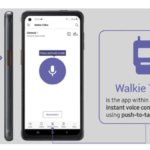Introduction
Microsoft Teams Bookings: Are you tired of managing bookings manually and struggling to keep track of appointments and schedules? Look no further! Microsoft Teams Bookings app is here to revolutionize your booking management process. In this article, we will delve into the world of Microsoft Teams Bookings app, exploring its features, benefits, and how it can streamline your booking management tasks. So, let’s dive in and discover how you can make the most of this powerful tool!
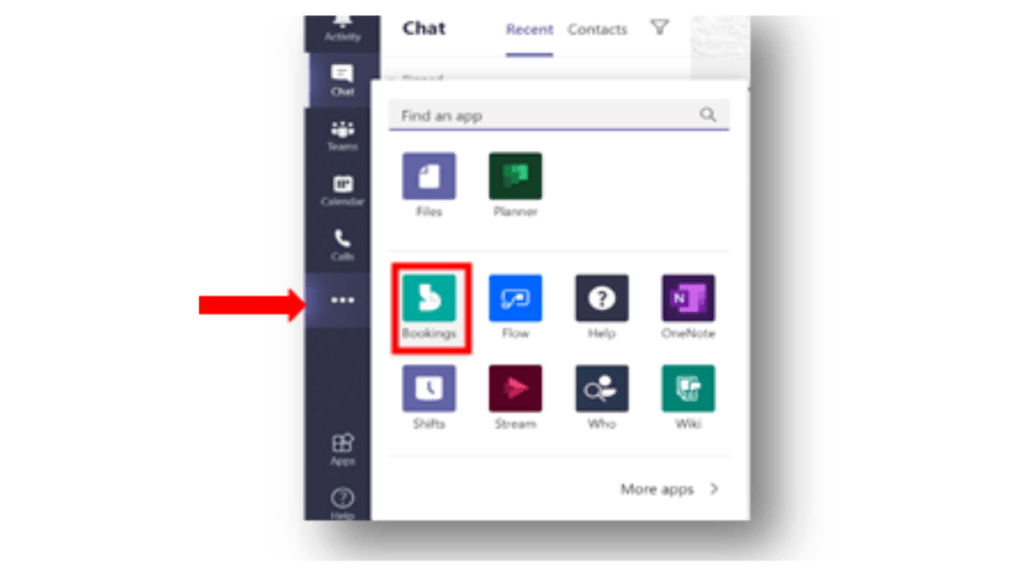
Table of Contents
Understanding Microsoft Teams Bookings App
Microsoft Teams Bookings app is a comprehensive scheduling tool that seamlessly integrates with the Microsoft Teams platform. It enables you to easily manage appointments, meetings, and bookings with just a few clicks. Whether you are a business owner, a service provider, or a team manager, this app can greatly simplify your booking management process and enhance your productivity.
Features of Microsoft Teams Bookings App
Microsoft Teams Bookings: The Bookings app in Microsoft Teams comes loaded with an array of features that make it a versatile tool for managing bookings effectively. Some of the key features include:
Calendar Integration: The app syncs with your Microsoft Teams calendar, allowing you to seamlessly manage appointments and bookings without any scheduling conflicts.
Custom Booking Pages: You can create personalized booking pages that showcase your services, availability, and pricing. Customers can easily book appointments based on their preferences, making it a convenient experience for both parties.
Automated Reminders: The app sends automated reminders to customers and team members about upcoming appointments, reducing no-shows and ensuring everyone stays on track.
Customizable Booking Policies: You can set up booking policies, such as buffer times between appointments, cancellation policies, and rescheduling rules, to suit your business needs.
Booking Analytics: The app provides detailed analytics and reporting on bookings, cancellations, and other metrics, helping you gain insights into your booking management process and make data-driven decisions.
Mobile Accessibility: The Bookings app is available on mobile devices, allowing you to manage bookings on the go and stay connected with your team and customers at all times.
Benefits of Microsoft Teams Bookings App
Microsoft Teams Bookings: The Bookings app in Microsoft Teams offers numerous benefits that can greatly streamline your booking management process and enhance your productivity. Some of the key benefits include:
Time-saving: The app automates various aspects of booking management, such as appointment scheduling, reminders, and analytics, saving you time and effort.
Enhanced Customer Experience: The app provides a seamless booking experience for customers, allowing them to easily book appointments based on their preferences and receive automated reminders, resulting in improved customer satisfaction.
Streamlined Team Collaboration: The app enables team members to easily manage bookings, view schedules, and collaborate in real-time, leading to better coordination and communication within the team.
Customization: The app allows you to create personalized booking pages, set up custom booking policies, and tailor the app to your business needs, providing a highly customizable experience.
Mobility: The app is accessible on mobile devices, enabling you to manage bookings on the go and stay connected with your team and customers from anywhere, at any time.
Data-driven Insights: The app provides detailed analytics and reporting on bookings, cancellations, and other metrics, helping you gain insights into your booking management process and make informed decisions.
How to Set Up and Use Microsoft Teams Bookings App
Microsoft Teams Bookings: Setting up and using Microsoft Teams Bookings app is a breeze! Follow these simple steps to get started:
Step 1: Access the Bookings App: To start using the Bookings app, you need to have a Microsoft Teams account. Once you are logged in, navigate to the Apps section and search for “Bookings” in the search bar. Click on the app to add it to your Teams account.
Step 2: Set Up Your Booking Page: After adding the Bookings app, you can set up your booking page. Click on the app and follow the prompts to create a personalized booking page that showcases your services, availability, and pricing. You can customize your booking page with your logo, brand colors, and other relevant information to create a professional and engaging booking experience for your customers.
Step 3: Define Your Booking Policies: Next, you can define your booking policies. Set up buffer times between appointments, cancellation policies, rescheduling rules, and other preferences based on your business needs. You can also configure notifications and reminders to be sent to customers and team members to ensure everyone is on the same page.
Step 4: Share Your Booking Page: Once your booking page is set up, you can share it with your customers through various channels such as email, social media, or your website. Customers can easily access your booking page, view your availability, and book appointments based on their preferences.
Step 5: Manage Your Bookings: As bookings start coming in, you can easily manage them through the Bookings app. View your bookings in the calendar view, track appointment statuses, and make changes to appointments as needed. You can also communicate with customers and team members through the app, ensuring smooth coordination and collaboration.
Step 6: Gain Insights from Analytics: The Bookings app provides detailed analytics and reporting on bookings, cancellations, and other metrics. Utilize this data to gain insights into your booking management process, identify trends, and make data-driven decisions to optimize your scheduling process and enhance customer satisfaction.
Conclusion
In conclusion, the Microsoft Teams Bookings app is a powerful tool that can greatly simplify your booking management process and enhance your productivity. With its features such as calendar integration, custom booking pages, automated reminders, customizable booking policies, and mobile accessibility, the Bookings app provides a seamless booking experience for customers and enables streamlined team collaboration. By setting up and using the Bookings app effectively, you can save time, enhance customer satisfaction, optimize your scheduling process, and make data-driven decisions. So, go ahead and leverage the power of the Bookings app in Microsoft
Frequently Asked Questions
Is Microsoft Teams’ Bookings app free to use?
Yes, the Bookings app is available for free for Microsoft Teams users
Can I customize my booking page with my branding?
Yes, you can customize your booking page with your logo, brand colors, and other relevant information to create a professional and engaging booking experience for your customers.
Can I set up booking policies as per my business requirements?
Yes, the Bookings app allows you to set up custom booking policies, such as buffer times between appointments, cancellation policies, rescheduling rules, and other preferences based on your business needs.
Can I access the Bookings app on my mobile device?
Yes, the Bookings app is available on mobile devices, allowing you to manage bookings on the go and stay connected with your team and customers at all times.
Does the Bookings app provide analytics and reporting on bookings?
Yes, the Bookings app provides detailed analytics and reporting on bookings, cancellations, and other metrics, helping you gain insights into your booking management process and make informed decisions.
Don’t forget to support us by following us on Google News or Returning to the home page TopicsTalk
Join Telegram and WhatsApp for More updates
Follow us on social media