Apple’s iOS 17 operating system includes a new feature called Standby that allows you to transform your iPhone into a smart display. Standby mode displays useful information and controls on your lock screen, even when your iPhone is asleep. This can be helpful for checking the time, weather, notifications, and more without having to wake up your iPhone.
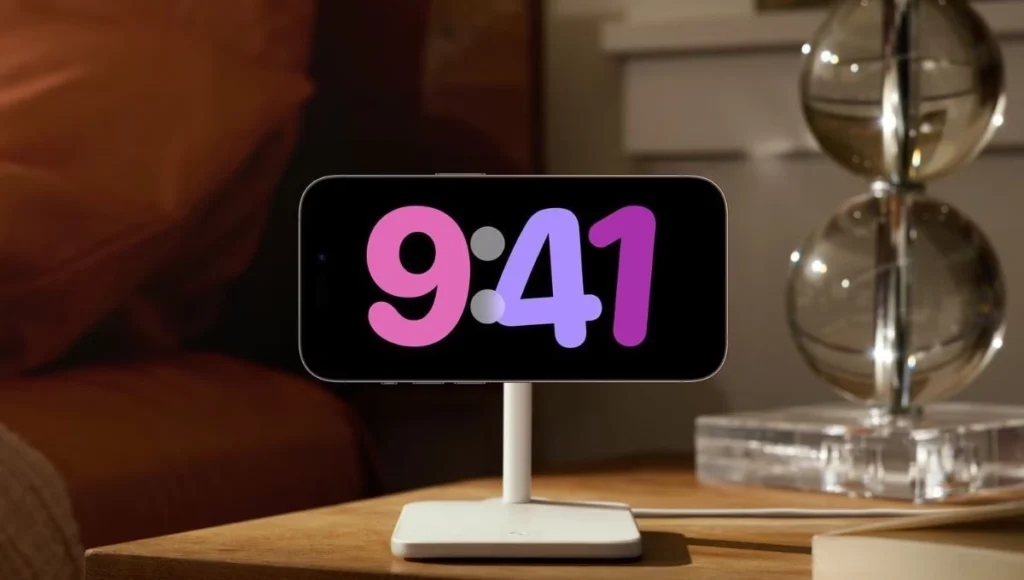
Table of Contents
To use Standby mode, first, make sure that your iPhone is running iOS 17. Then, open the Settings app and tap on Display & Brightness. Scroll down and tap on Standby. Under “When iPhone is asleep,” choose the options that you want to appear on your lock screen. You can choose to show the time, weather, notifications, and more.
Once you have enabled Standby mode, you can start using it right away. When your iPhone is asleep, you will see the information and controls that you selected on your lock screen. You can tap on any of the information or controls to interact with it.
For example, you can tap on the time to see a more detailed view of the current time and date. You can also tap on the weather icon to see the current weather conditions. And you can tap on any notification to open the app that sent it.
When your iPhone is on Standby, you can do the following:
- View the time and date
- Check the weather
- See your notifications
- Control smart home devices
- Get Directions
- Use Siri
To exit Standby mode, simply wake your iPhone by tapping on the screen or pressing any button.
Here are some additional tips for using Standby:
- You can customize what information is shown on your iPhone when it’s in Standby mode. To do this, open the Settings app and go to Display & Brightness. Tap on Standby and then tap on the Show When option.
- You can also set Standby to automatically turn on when you’re connected to a power source. To do this, open the Settings app and go to Display & Brightness. Tap on Standby and then tap on the Automatically Turn On option.
- Standby is not available on all iPhone models. To see if your iPhone supports Standby, open the Settings app and go to Display & Brightness. Tap on Standby and then look for the Enable Standby option.
Standby mode is a great way to make your iPhone more useful even when it is asleep. It can help you stay informed, stay connected, and control your devices without having to wake up your iPhone.
Also, Read
- In-Car AI Revolution: Mercedes-Benz to Integrate ChatGPT in Select Models
- Launched News: Instagram Broadcast Channels in India
- Apple’s Camera Policy: Vision Pro Headset Limits Third-Party App Access
Don’t forget to support us by following us on Google News or Returning to the home page TopicsTalk
Join Telegram and WhatsApp for More updates
Follow us on social media
