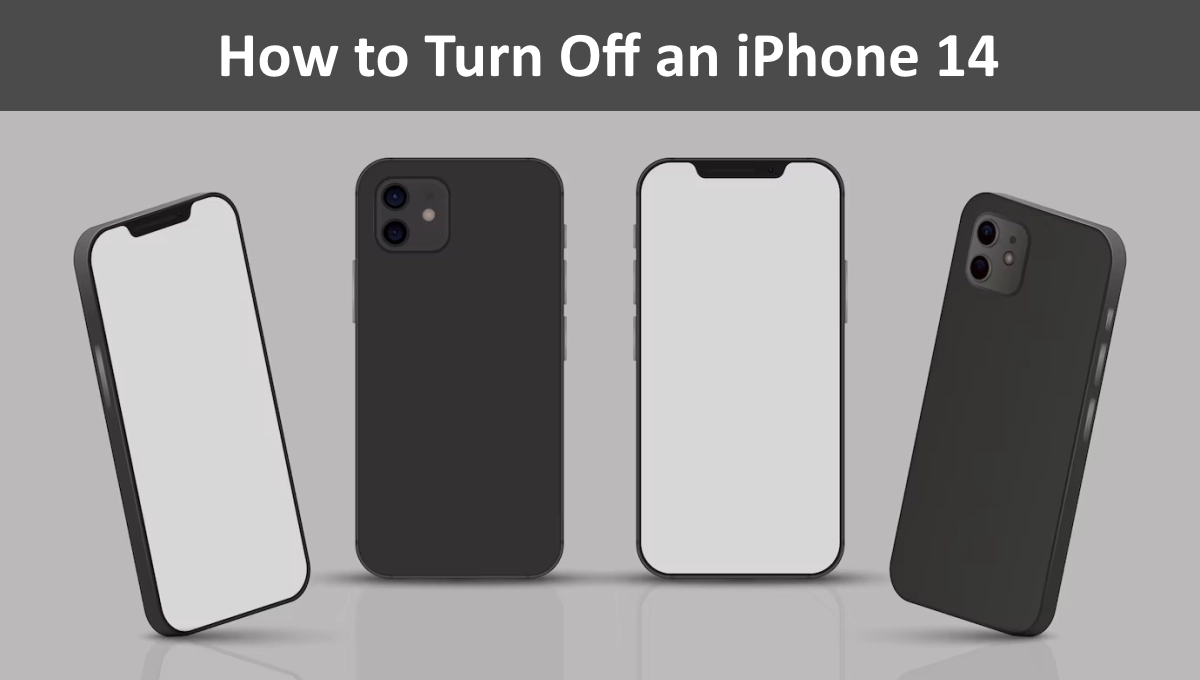There are two ways to turn off an iPhone 14. You can use the physical buttons on your phone, or you can use the Settings app.
Turn Off an iPhone 14
Using the Physical Buttons
- Press and hold the Side button and either the Volume Up or Volume Down button.
- A Power Off slider will appear.
- Drag the slider to the right to turn off your iPhone.
Using the Settings App
- Open the Settings app.
- Tap General.
- Tap Shut Down.
- A Power Off slider will appear.
- Drag the slider to the right to turn off your iPhone.
Tips
- If your iPhone is frozen or unresponsive, you can force restart it by pressing and holding the Side button and either the Volume Up or Volume Down button until you see the Apple logo.
- If you want to turn off your iPhone without using the physical buttons, you can use Siri. Just say “Hey Siri, turn off my iPhone” or “Hey Siri, shut down my iPhone.”
Also, Read
- Apple iPhone 15 Series to See Price Increase, Average Selling Price Expected to Hit $925
- Apple’s Game-Changing Move: New App Store Policies to Thwart Clone Apps on iPhone
- iOS 17 to Bring Support for Offline Apple Maps
Don’t forget to support us by following us on Google News or Returning to the home page TopicsTalk
Join Telegram and WhatsApp for More updates
Follow us on social media