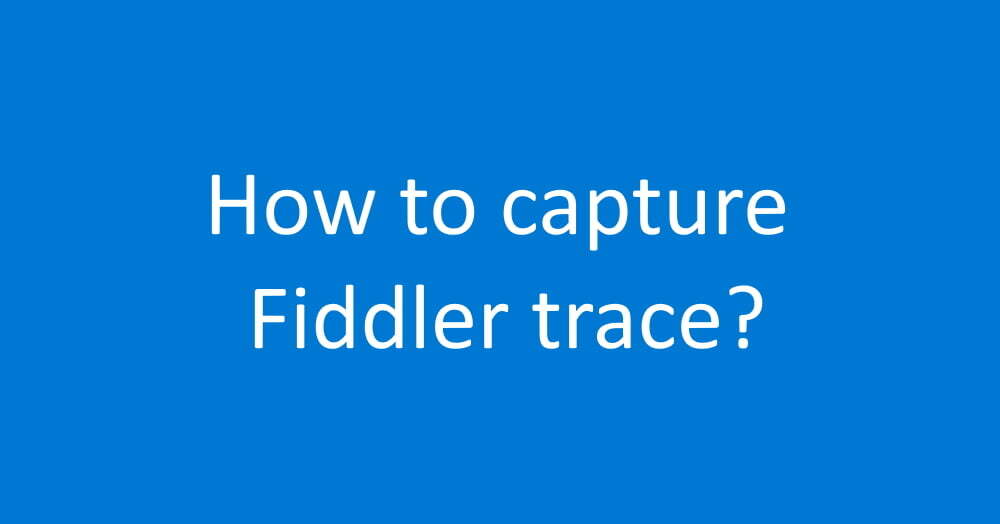Are you tired of being stumped by technical issues? A Fiddler trace can be a valuable tool in solving problems with web applications. In this article, we will provide expert tips for capturing a Fiddler trace like a boss.
What is a Fiddler trace?
Fiddler is a free web debugging tool that allows you to capture HTTP(S) traffic. It can be used to troubleshoot issues with web applications, such as errors or performance problems. When you capture a Fiddler trace, you are recording the traffic between your computer and a web server.
How do I capture a Fiddler trace?
Capturing a Fiddler trace is easy. Simply follow these steps:
- Download and install Fiddler.
- Launch Fiddler and click the “Capture Traffic” button.
- Reproduce the issue you are experiencing.
- Click the “Stop Capture” button.
- Save the trace by clicking the “Save” button.
- That’s it! You now have a Fiddler trace that you can use to troubleshoot your issue.
Expert tips for capturing a Fiddler trace
Here are some expert tips for capturing a Fiddler trace:
- Capture only the traffic relevant to your issue. To do this, filter the traffic in Fiddler by entering a search term in the “Filter” field.
- Capture traffic from multiple devices. Fiddler can capture traffic from devices on the same network as your computer. To do this, configure the device to use a proxy server and enter the IP address of your computer and the port number specified in Fiddler.
- Use the “Breakpoints” feature to pause the trace at a specific point. This can be useful if you want to analyze a specific request or response in detail.
- Use the “Timers” feature to see how long each request and response takes. This can help you identify performance issues.
Conclusion
Capturing a Fiddler trace is a valuable tool for troubleshooting web application issues. By following these expert tips, you can capture a Fiddler trace like a boss and solve problems more efficiently.
Frequently Asked Questions
Can Fiddler capture traffic from mobile devices?
Yes, Fiddler can capture traffic from mobile devices as long as they are connected to the same network as your computer. Simply configure the device to use a proxy server and enter the IP address of your computer and the port number specified in Fiddler.
Can Fiddler capture traffic from apps?
Yes, Fiddler can capture traffic from apps as long as the traffic is sent over HTTP(S). To capture traffic from an app, you will need to configure the app to use a proxy server and enter the IP address of your computer and the port number specified in Fiddler.
Can Fiddler capture traffic from HTTPS websites?
Yes, Fiddler can capture traffic from HTTPS websites as long as you have installed the Fiddler root certificate on your computer. To do this, click the “Decrypt HTTPS traffic” button in Fiddler and follow the prompts. Please note that this may not work for all HTTPS websites, as some may have additional security measures in place.