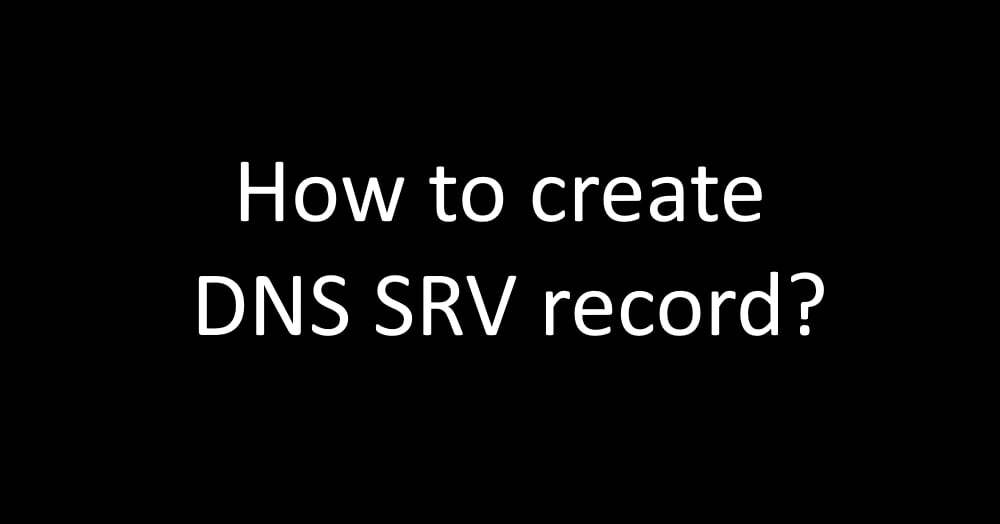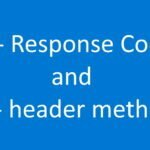DNS SRV record
DNS SRV record Steps
How to create DNS SRV record
Below are the steps to create same
- On the DNS server, click Start, click Administrative Tools, and then click DNS.
- In the console tree for your SIP domain, expand Forward Lookup Zones, and then right-click the SIP domain in which Lync Server 2010 will be installed.
- Click Other New Records.
- In Select a resource record type, click Service Location (SRV), and then click Create Record.
- Click Service, and then type _sipinternaltls.
- Click Protocol, and then type _tcp.
- Click Port Number, and then type 5061.
- Click Host offering this service, and then type the FQDN of the pool or Standard Edition server.
- Click OK, and then click Done.
To verify the creation of a DNS SRV record
- Log on to a client computer in the domain with an account that is a member of the Authenticated Users group or has equivalent permissions.
- Click Start, and then click Run.
- In the Open box, type cmd, and then click OK.
- At the command prompt, type nslookup, and then press ENTER.
- Type set type=srv, and then press ENTER.
- Type _sipinternaltls._tcp.topicstalk.com, and then press ENTER. The output displayed for the Transport Layer Security (TLS) record is as follows:
Server: <dns server>.topicstalk.com
Address: <IP address of DNS server>
Non-authoritative answer:
_sipinternaltls._tcp.topicstalk.com SRV service location:
priority = 0
weight = 0
port = 5061
svr hostname = poolname.topicstalk.com (or Standard Edition server A record)
poolname.topicstalk.com internet address = <virtual IP Address of the load balancer> or <IP address of a single Enterprise Edition server for pools with only one Enterprise Edition server> or <IP address of the Standard Edition server >
7. When you are finished, at the command prompt, type exit, and then press ENTER.