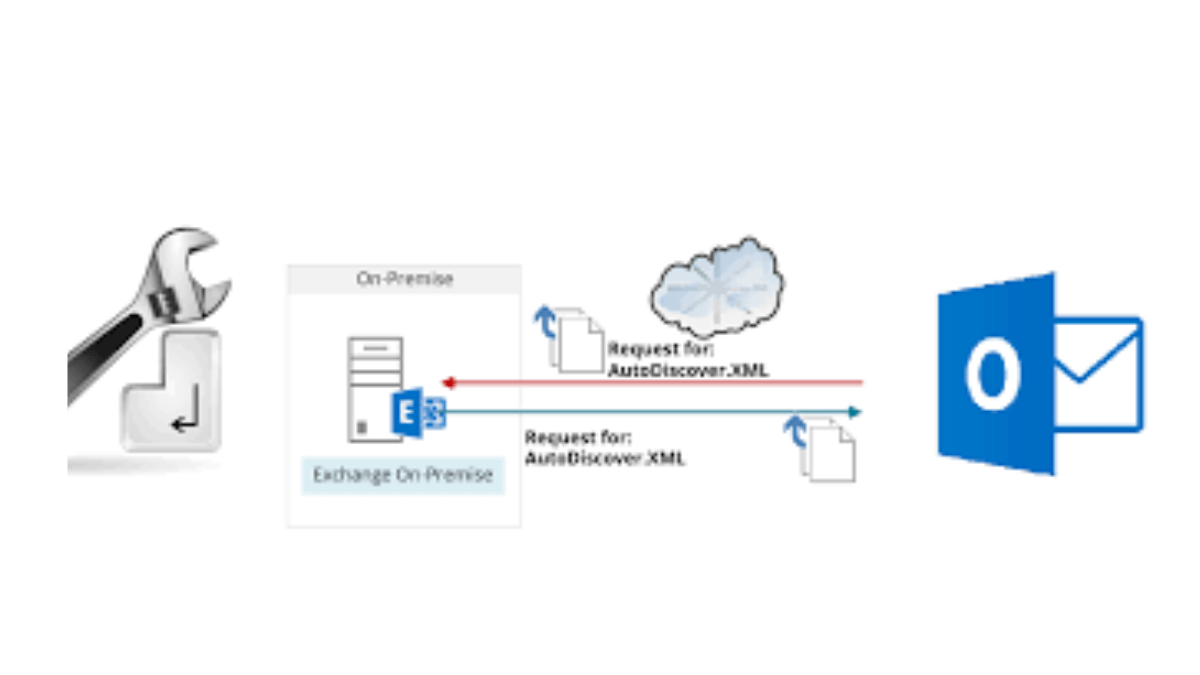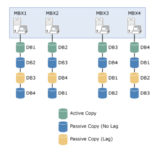Introduction
Autodiscover: Microsoft Exchange Server is a popular email server used by many organizations, but setting up Autodiscover can be a daunting task. It allows users to easily configure their email accounts, and it is critical for the proper functioning of Outlook and other email clients. In this article, we will discuss how to set up it internally and externally on Exchange Server, so that you can make the most of your email infrastructure.
Table of Contents
What is Autodiscover and Why is it Important?
Autodiscover is a feature of Microsoft Exchange Server that enables automatic configuration of email accounts on email clients such as Outlook, mobile devices, and other email applications. It is essential for organizations that rely on Exchange Server for email communication, as it simplifies the process of setting up email accounts for end-users.
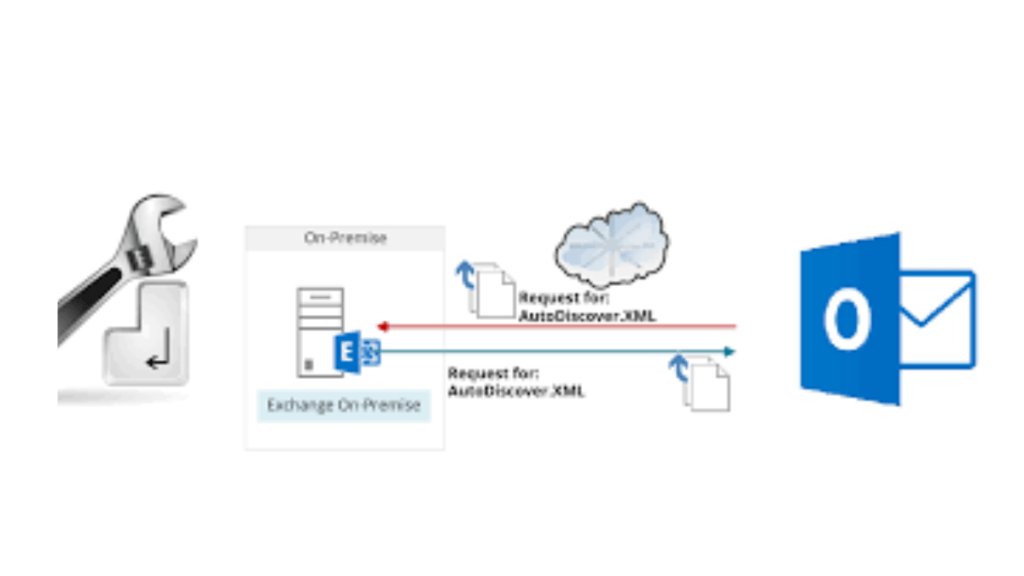
It works by querying a server for the necessary configuration information, such as server names, authentication methods, and security settings. This eliminates the need for manual configuration, which can be time-consuming and prone to error. Additionally, It is required for many advanced Exchange features, such as Out of Office (OOF) messages and free/busy scheduling.
Setting Up Autodiscover Internally
Step 1: Configure DNS
The first step in setting up it internally is to configure the DNS server to point autodiscover.yourdomain.com to the internal IP address of your Exchange Server.
Step 2: Create Autodiscover Service Connection Point (SCP)
The next step is to create an Service Connection Point (SCP) in Active Directory. This is a critical step for Outlook clients that are joined to the domain, as they will use this SCP to locate the service.
To create the SCP, open the Exchange Management Shell and run the following command:
New-AutodiscoverVirtualDirectory -WebsiteName “Default Web Site” -InternalUrl “https://autodiscover.yourdomain.com/autodiscover/autodiscover.xml” -BasicAuthentication 1 -WindowsAuthentication 1
This command creates a virtual directory for it, sets the internal URL, and enables Basic and Windows authentication.
Configure SSL Certificate
To ensure secure communication between the Exchange Server and email clients, you should configure an SSL certificate for it. You can either use a self-signed certificate or purchase a certificate from a trusted Certificate Authority.
To configure the SSL certificate, run the following command in the Exchange Management Shell:
Set-ClientAccessServer -Identity “CAS_Server_Name” -AutoDiscoverServiceInternalUri “https://autodiscover.yourdomain.com/autodiscover/autodiscover.xml“
Replace “CAS_Server_Name” with the name of your Client Access Server.
Test it
The final step in setting up Autodiscover internally is to test it. You can do this by opening Outlook and creating a new profile. Outlook should automatically configure the email account using it. If it doesn’t, you may need to troubleshoot the configuration by checking the logs.
Setting up Autodiscover externally:
- Open the Exchange Management Console.
- Expand the Server Configuration node and select Client Access.
- In the right-hand pane, select the Autodiscover tab.
- In the Actions pane, select Properties.
- In the Properties window, select the External URL tab.
- In the External URL section, specify the external URL for the service.
- Click Apply and then click OK.
Once you have completed these steps, you will have successfully set up it internally and externally on your Exchange Server.
Conclusion
In conclusion, setting up it internally and externally on your Exchange Server is a straightforward process that can save time and effort for users. By following the steps outlined in this article, you can successfully configure it and ensure that your email clients are automatically configured with the correct server settings.
Frequently Asked questions
What is Autodiscover?
Autodiscover is a service that automatically configures email clients, such as Outlook, with the correct server settings
Why is Autodiscover important?
Autodiscover is important because it saves time and effort for users who would otherwise have to manually configure their email clients.
Can Autodiscover be set up for multiple domains?
Yes, Autodiscover can be set up for multiple domains by creating an Autodiscover record in DNS for each domain.
What is the difference between internal and external Autodiscover URLs?
The internal Autodiscover URL is used by Outlook clients when they are connected to the internal network, while the external Autodiscover URL is used by Outlook clients when they are connected to the internet.
How do I test if Autodiscover is set up correctly?
You can test if it is set up correctly by using the Test E-mail AutoConfiguration tool in Outlook.
Don’t forget to support us by following us on Google News or Returning to the home page TopicsTalk
Join Telegram and WhatsApp for More updates
Follow us on social media